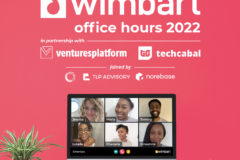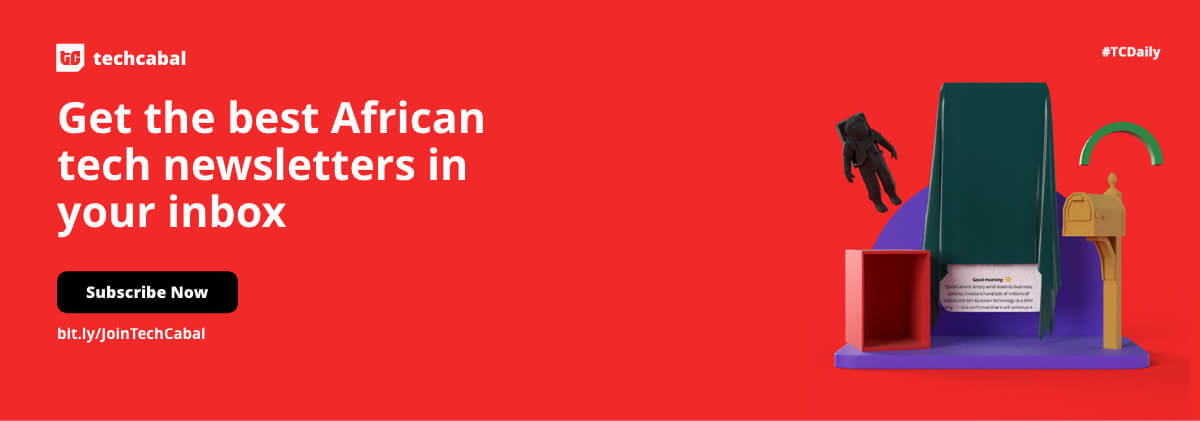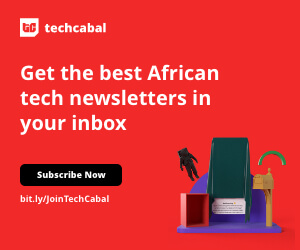Purchased a new iPhone and want to transfer WhatsApp from Android? Here’s how to transfer WhatsApp from Android to iPhone easily using five effective methods.
The iPhone buzz is not slowing down even after so many years. Now that the release of the iPhone 16 is around the corner, many iPhone seekers are searching the web for how to transfer WhatsApp from Android to iPhone.
Since WhatsApp does not offer a native feature to transfer chats directly from Android to iPhone, there is confusion about how to move WhatsApp to new phone. The Google Drive and iCloud backup approach works only for the same OS. However, don’t feel worried. There are still many other ways to transfer WhatsApp.
In this guide, we have shortlisted the five best methods to transfer WhatsApp from Huawei Android to iPhone. So, if you recently purchased an iPhone or are planning to purchase an iPhone 16, follow along and learn to transfer WhatsApp seamlessly.
Method 1. Move WhatsApp data from Android to iPhone via Move to iOS
Apple has introduced the “Move to iOS” app that helps new iPhone users switch their data from Android, including WhatsApp data. This app works well when you are setting up your iPhone for the first time. If you already have set up the iPhone, you need to factory reset it to use the Move to iOS app.
To use this app:
- Install and launch the Move to iOS app on your Android device.
- Enter the code shown on the iPhone screen.
- Select WhatsApp as the data to transfer and complete the transfer process.
This way, you can easily perform WhatsApp transfer from Android to iPhone with Move to iOS.
Method 2. Transfer WhatsApp from iPhone to iPhone 16 with iCareFone Transfer App with One Click [Recommended]
Move to iOS works best if you have a brand-new iPhone. But what if you have already set up the iPhone and don’t want to factory reset it? That’s where the iCareFone Transfer App comes into play.
iCareFone Transfer App is a powerful WhatsApp transfer app that can transfer WhatsApp between Android and iPhone with high accuracy. You can use this app to transfer WhatsApp messages, photos, videos, contacts, files, emojis, and more between Android and iPhone. The best part is that there is no need to factory reset your iPhone.
Why to transfer WhatsApp with iCareFone Transfer App?
- Transfer WhatsApp and WhatsApp Business between Android and iPhone without factory reset or root/jailbreak.
- Transfer all WhatsApp chats and media, including images, videos, files, audio, WhatsApp stickers, and more.
- Lightning-fast transfer speed of up to 35 MB/s.
- Compatible with various Android and iPhone models.
- Multi-language support.
- 100% data security during the entire transfer process.
Overall, the iCareFone Transfer App offers the most convenient and reliable way to perform WhatsApp transfer from Android to iPhone.
Feel impressed? Follow along to learn how to transfer WhatsApp from Android to iPhone with iCareFone Transfer App.
Steps for Transferring WhatsApp from iPhone Android to iPhone without Computer
Step 1. Install and launch the iCareFone Transfer App from Google Play.
Step 2. Click Transfer WhatsApp Data > Android to iOS.
Step 3. Authorize the app to access the WhatsApp backup folder and pick the latest backup. Before this step, it is recommended that you create a fresh WhatsApp backup (WhatsApp > Settings > Chats > Chat backup > Back Up).
Step 4. Select the WhatsApp data types you want to transfer and click “Next”.
Step 5. Disable “Find My iPhone” from your iPhone and also install the iPhone WhatsApp app.
Step 6. Connect your Android and iPhone devices with a USB OTG cable and trust the connection. Once done, the transfer process will begin.
Step 7. Once the transfer is completed, launch the WhatsApp app on your iPhone. Skip the iCloud backup restore and access the transferred chats.
This way, the iCareFone Transfer app provides a convenient and reliable way to transfer WhatsApp from Huawei Android to iPhone.
Method 3. Transfer WhatsApp Chats from Android to iPhone Free Using Email chat
Another way for transferring WhatsApp to new phone is by emailing chat from Android to iPhone. WhatsApp offers the “Export” chat feature with which you can email the entire chat.
What you have to do is open the chat you want to transfer and click 3-dots > More > Export chat. Afterward, email the chat to yourself. Next, open the same email on your iPhone and download the chat. This way, you can wirelessly perform Android to iPhone WhatsApp transfer.
Pros
- Simple way to transfer WhatsApp messages to new phone
- Wireless transfer
Cons
- Transfer one WhatsApp chat at a time
- Cannot transfer WhatsApp chat data to the iPhone WhatsApp app, as it is in the .txt format
- Transfer only 40,000 of the latest messages without attachments and 10,000 of the latest messages with attachments
Method 4: Move WhatsApp from Android to iOS with Backup
Another way to migrate WhatsApp to new iPhone is to follow the smart backup approach. For that, you need to use a reliable third-party tool, like the Tenorshare iCareFone Transfer tool. This tool can first smartly backup WhatsApp from Android to your computer and then restore that backup to your iPhone.
Pros
- Can transfer all WhatsApp data from Android to iOS
Cons
- Involves the use of a PC
- Time-consuming process to back up and restore WhatsApp
Method 5: Transfer WhatsApp Chats to New iPhone with a New Phone Number
You can also transfer WhatsApp chats to new iPhone using a new phone number. To do so, you should:
- Insert the new sim in Android.
- Open WhatsApp and navigate to Settings > Account > Change number.
- Enter your existing and new numbers and verify them with OTP.
Once WhatsApp is transferred to your new number, you can create a backup and move it to your iPhone. You have to sign in to WhatsApp with the same new SIM.
Pros
- Transfer WhatsApp to a new number
Cons
- Complex process
- May not transfer WhatsApp
- Risk of data loss
Conclusion
Transferring WhatsApp to new phone, especially when it’s from Android to iPhone, may look challenging. However, all it requires is using the right method to make the transfer. Above, we have discussed five ways on how to transfer WhatsApp from Android to iPhone. Out of all of them, the iCareFone Transfer App shines as the best one, guaranteeing the transfer of all WhatsApp chats and media files between Android and iPhone. So, why waste time with all the methods? Install the iCareFone Transfer App and transfer WhatsApp from Huawei Android to iPhone efficiently.